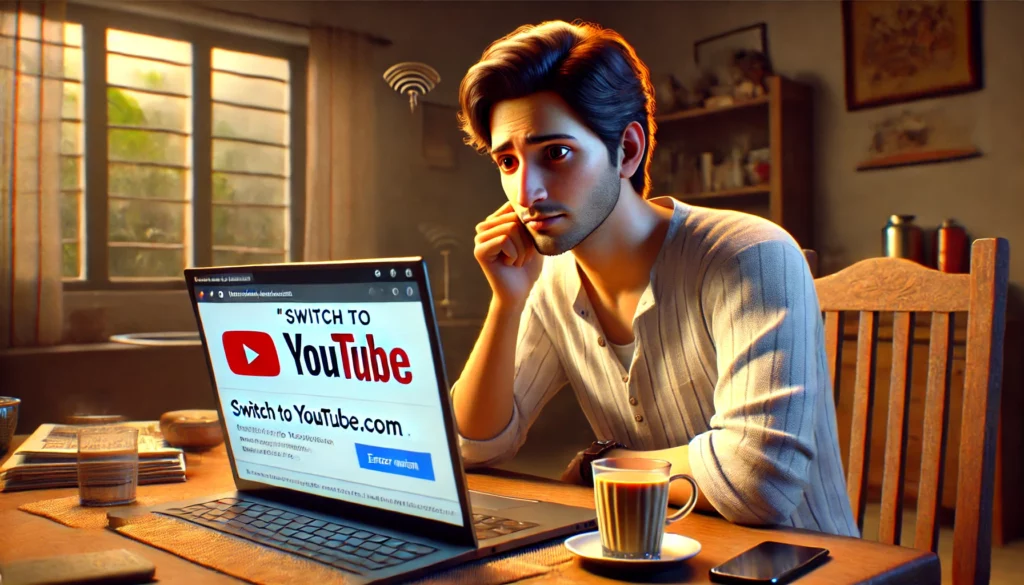1. Understanding the “Switch to YouTube.com” Issue
The error message “Switch to YouTube.com” usually appears when:
- You are using YouTube in a browser instead of the app.
- There is a conflict between the mobile and desktop versions of YouTube.
- Cache and cookies cause issues with website loading.
- Your internet connection is unstable or restricted.
- YouTube settings or browser extensions interfere with normal functioning.
If you are experiencing this problem, follow the steps below to resolve it.
2. Methods to Fix “Switch to YouTube.com” Error
Method 1: Refresh and Restart Your Browser
- Press Ctrl + R (Windows) or Cmd + R (Mac) to refresh the page.
- Close your browser and reopen it.
- Try opening YouTube in Incognito Mode to check if the issue persists.
Method 2: Clear Cache and Cookies
Clearing your browser’s cache and cookies can resolve conflicts that cause this error.
- Open your browser and go to Settings.
- Navigate to Privacy & Security > Clear browsing data.
- Select Cookies and other site data and Cached images and files.
- Click Clear data, then restart your browser and try accessing YouTube again.
Method 3: Switch to Desktop or Mobile Mode
- If you are using YouTube on a mobile browser, tap on the three-dot menu and select Desktop site.
- If you are on a desktop, try switching to the mobile version by changing the URL to
m.youtube.com.
Method 4: Disable Browser Extensions
Some browser extensions, like ad blockers, can interfere with YouTube.
- Open your browser and go to Extensions/Add-ons.
- Disable extensions one by one and check if YouTube starts working.
Method 5: Check Your Internet Connection
- Ensure you have a stable internet connection.
- If using mobile data, switch to Wi-Fi or vice versa.
- Restart your modem or router to refresh the network.
Method 6: Update Your Browser
An outdated browser may not support YouTube properly.
- Open your browser’s settings.
- Check for Updates and install the latest version.
Method 7: Use the YouTube App Instead of the Browser
If you frequently encounter this issue, it’s best to use the YouTube app rather than a browser.
- Go to Google Play Store or App Store.
- Search for YouTube and update to the latest version.
- Open the app and sign in to your account.
3. Alternative Solutions If the Issue Persists
If the above methods do not work, try these additional steps:
- Try a Different Browser: Use Chrome, Firefox, or Edge to see if the issue is browser-specific.
- Reset Browser Settings: Resetting to default settings can remove conflicting configurations.
- Check for System Updates: Ensure your device software is up to date.
- Contact YouTube Support: If nothing works, visit YouTube’s Help Center for further assistance.
Conclusion
The “Switch to YouTube.com” error is a common issue that can be resolved by refreshing your browser, clearing cache, switching modes, or using the YouTube app. If you’re in India and facing this problem, follow these easy steps to get back to watching your favorite content seamlessly. By keeping your browser updated and managing extensions properly, you can prevent this issue from happening in the future.
Bonus Tip: How to Improve YouTube Streaming in India
To enhance your YouTube experience, especially in India where network speeds vary, consider these tips:
- Use YouTube Go: A lightweight version of YouTube optimized for slow connections.
- Lower Video Quality: Set playback to 480p or lower to avoid buffering.
- Download Videos for Offline Viewing: Use YouTube’s download feature to watch later without interruptions.
By following these recommendations, you can enjoy an uninterrupted and smooth YouTube experience anytime!