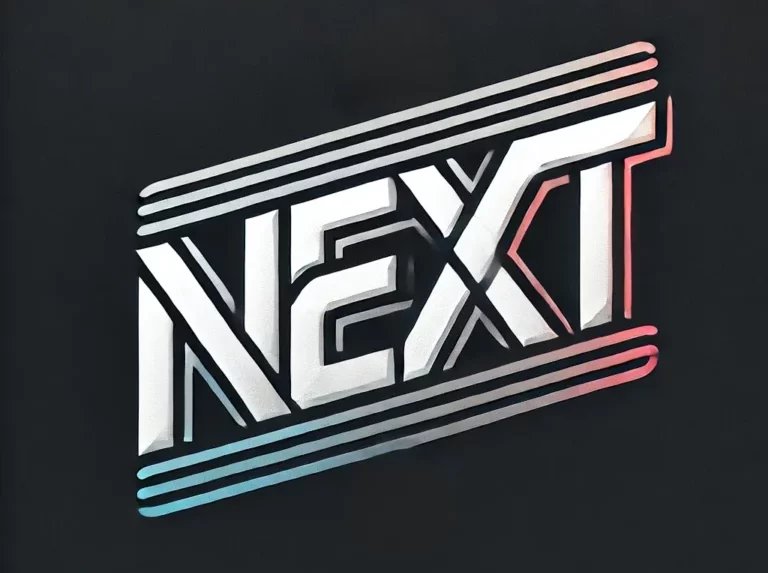If you’re here, you’ve likely heard about 1.1.1.1 and are wondering if changing your DNS settings can actually improve your browsing experience. Or maybe you have no idea what a DNS is, but you’ve noticed your internet is slow and you’re looking for a solution. Don’t worry! We’ll explain everything you need to know.
What is a DNS?
First, a DNS (Domain Name System) is like the address book of the internet. When you type a web address, like www.google.com, your browser doesn’t understand those letters; it needs to translate them into an IP address, which is like a digital coordinate. This is where the DNS comes in: it performs that translation for you.
Think of it this way: if the web is a city, the DNS is the postal service that translates easy-to-remember addresses into real locations. And, like postal services, some are faster and more reliable than others.
Why Choose 1.1.1.1?
Among the many DNS options available, 1.1.1.1 stands out. Offered by Cloudflare, it has become popular for two main reasons:
- Speed: In many cases, 1.1.1.1 is faster than the DNS servers provided by internet service providers (ISPs). Why? Because it’s optimized to ensure your requests reach their destination faster, improving the speed at which web pages load.
- Privacy: Cloudflare takes privacy seriously. They promise not to log your browsing history, which is a relief if you’re concerned about someone tracking your online activities.
So, if you’re looking for faster and safer browsing, 1.1.1.1 is an excellent choice.
How to Configure 1.1.1.1
Now that you know why to use 1.1.1.1, it’s time to learn how to set it up. Don’t worry if you’re not a tech expert; we’ll walk through it step by step.
On PC (Windows):
- Open the Control Panel and go to “Network and Internet.”
- Click on “Network and Sharing Center” and select “Change adapter settings.”
- Right-click on your active network and select “Properties.”
- Find “Internet Protocol Version 4 (TCP/IPv4)” and click “Properties.”
- Check “Use the following DNS server addresses” and enter
1.1.1.1as the Preferred DNS server and1.0.0.1as the Alternate DNS server.
On Mac:
- Go to “System Preferences” and select “Network.”
- Select your active connection (Wi-Fi or Ethernet) and click “Advanced.”
- Go to the DNS tab and add
1.1.1.1and1.0.0.1to the list of servers.
On Mobile Devices:
- iPhone/iPad:
- Open “Settings” and select “Wi-Fi.”
- Tap the “i” next to your network and select “Configure DNS.”
- Switch to “Manual” and add
1.1.1.1and1.0.0.1.
- Android:
- Go to “Settings” and select “Network & Internet.”
- Tap “Wi-Fi,” select your network, then “Advanced options.”
- Change “IP settings” to “Static” and add
1.1.1.1and1.0.0.1in the DNS section.
On Your Router:
- Access your router’s settings (usually by entering
192.168.1.1in your browser). - Find the DNS section and change the entries to
1.1.1.1and1.0.0.1. - Save the changes and restart your router.
Conclusion
Switching to 1.1.1.1 is a simple way to improve both the speed and privacy of your internet browsing. Whether you’re a tech expert or a novice, configuring these DNS settings is easy, and the benefits are immediate. What are you waiting for? Give it a try!