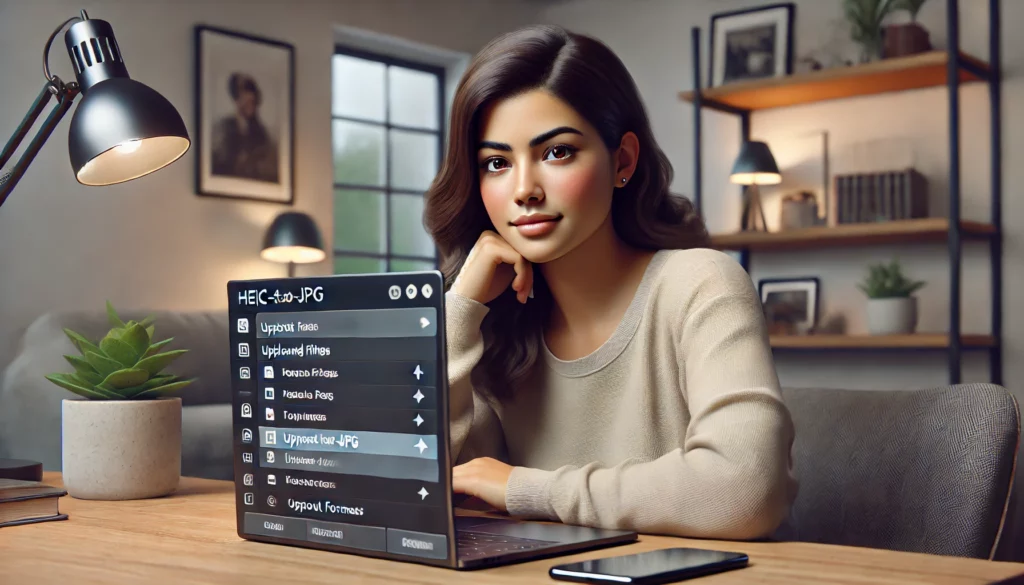If you’ve ever tried to open a HEIC file on a device that doesn’t support it, you know the frustration. Introduced by Apple to save storage space while maintaining high-quality images, the HEIC format is efficient but not universally compatible. That’s where converting HEIC to JPG comes in handy.
This guide explains why converting HEIC to JPG is necessary, explores various methods for doing so, and includes tips for choosing the best approach based on your needs.
What is HEIC and Why Convert It to JPG?
HEIC (High-Efficiency Image Format) is the default format for photos on Apple devices running iOS 11 and later. While it offers better compression and smaller file sizes than JPG, it’s not supported on many platforms and devices.
JPG, on the other hand, is widely accepted across all platforms, making it the preferred format for sharing, editing, and storing photos. Converting HEIC to JPG ensures compatibility without compromising ease of use.
How to Convert HEIC to JPG: The Best Methods
Here are several ways to convert HEIC files to JPG. Each method suits different scenarios, from quick fixes to bulk conversions.
1. Using Online Converters
Best for: Occasional use or quick conversions without downloading software.
- Steps:
- Visit an online HEIC-to-JPG converter, such as heictojpg.com or cloudconvert.com.
- Upload your HEIC file(s).
- Wait for the tool to process the file.
- Download the converted JPG.
Pros:
- No installation required.
- Simple and fast.
Cons:
- May pose privacy risks for sensitive images.
- Limited control over output quality.
2. Using Built-in Mac Tools
Best for: Mac users who want to convert HEIC files without external tools.
- Steps Using Preview:
- Open the HEIC file in Preview.
- Click File > Export.
- Select JPG as the file format and adjust quality settings if needed.
- Save the file.
Pros:
- No need for additional software.
- Quick and efficient.
Cons:
- Only available on macOS.
3. Converting on Windows
Best for: Windows users who need software to handle HEIC files.
- Option 1: Photos App on Windows 10 and 11:
- Install the HEIF Image Extensions from the Microsoft Store.
- Open the HEIC file in the Photos app.
- Select Save As and choose JPG.
- Option 2: Third-Party Tools:
Software like iMazing HEIC Converter or CopyTrans HEIC for Windows allows easy HEIC-to-JPG conversion.
Pros:
- Enables HEIC support on Windows.
- Some tools support bulk conversions.
Cons:
- Extensions or software installation required.
4. Using Mobile Apps
Best for: Users who want to convert files directly on their smartphones.
- Apps like HEIC to JPG Converter (iOS/Android) or Photo Converter allow you to convert files on the go.
Steps:
- Download a converter app.
- Open the app and upload your HEIC files.
- Select JPG as the output format and convert.
Pros:
- Convenient for smartphone users.
- Easy to use.
Cons:
- May have ads or in-app purchases.
5. Using Desktop Software for Batch Conversions
Best for: Users with large volumes of HEIC files.
- Software like Adobe Lightroom, Movavi Converter, or Pixillion Image Converter can process multiple files at once.
Steps:
- Install the software.
- Import HEIC files.
- Choose JPG as the output format and convert.
Pros:
- Ideal for professional use or bulk conversion.
- High-quality output with customizable settings.
Cons:
- Requires paid software in most cases.
Tips for Choosing the Right Method
- Single File vs. Batch Conversion: For one-off conversions, use Preview (Mac) or online tools. For multiple files, opt for desktop software.
- Privacy Concerns: Avoid online tools if you’re converting sensitive images.
- Quality Requirements: Some methods allow you to adjust output quality, which is useful for printing or editing.
Conclusion
Converting HEIC to JPG ensures compatibility and convenience. Whether you’re using an online tool for a quick fix, a mobile app for portability, or desktop software for large projects, there’s a solution for every need.
By following these steps, you’ll always have your images ready for any platform or device.