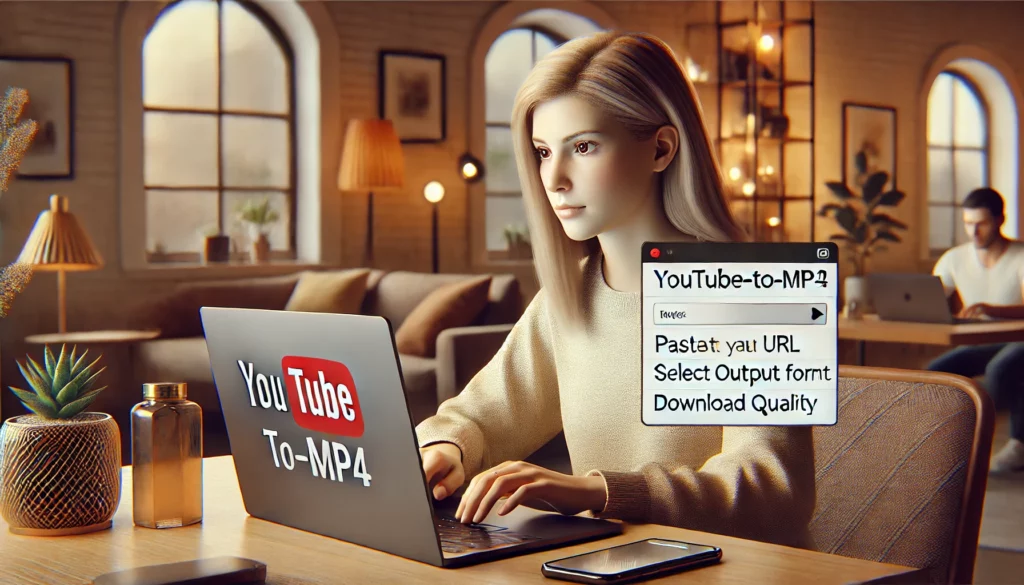
With the abundance of videos on YouTube, you may often find yourself wanting to save a video for offline viewing or use in a project. Converting YouTube videos to MP4 is one of the most efficient ways to download and store videos in a widely compatible format.
This guide explains why converting YouTube videos to MP4 is popular, the best methods to achieve it, and precautions to consider for legal and ethical use.
Why Convert YouTube Videos to MP4?
MP4 is a highly compatible video format that balances quality and file size, making it ideal for use across devices and platforms. Converting YouTube videos to MP4 allows you to:
- Watch videos offline.
- Share content across devices.
- Use videos for personal or educational purposes.
How to Convert YouTube Videos to MP4: Methods
Here are the most effective ways to convert YouTube videos to MP4, tailored to different needs and devices.
1. Using Online Converters
Best for: Quick downloads without installing software.
- Steps:
- Copy the video URL from YouTube.
- Visit an online converter like y2mate.com or savefrom.net.
- Paste the URL into the input box.
- Select MP4 as the output format and choose the desired quality.
- Click download and save the file.
Pros:
- Simple and fast.
- No installation required.
Cons:
- May contain ads or pop-ups.
- Risk of malware from untrusted sites.
2. Using Desktop Software
Best for: High-quality conversions and bulk downloads.
- Tools like 4K Video Downloader or Freemake Video Converter are excellent options.
Steps:
- Download and install the software.
- Paste the video URL into the program.
- Select MP4 as the output format and configure the quality.
- Convert and save the video.
Pros:
- Supports batch downloads.
- More secure than online tools.
Cons:
- Requires installation.
- Some features may require payment.
3. Using Browser Extensions
Best for: Frequent downloads with minimal hassle.
- Extensions like Video DownloadHelper work directly in browsers like Chrome or Firefox.
Steps:
- Install the extension from the browser’s store.
- Open the YouTube video.
- Use the extension to select MP4 as the output format and download the video.
Pros:
- Convenient for regular users.
- Easy to integrate into your workflow.
Cons:
- Limited functionality on some websites.
- Requires enabling permissions.
4. Mobile Apps
Best for: Downloading videos directly to your smartphone.
- Apps like TubeMate (Android) or Documents by Readdle (iOS) facilitate video downloads.
Steps:
- Install the app and open YouTube within it.
- Search for the video and select download.
- Choose MP4 as the format and save it to your device.
Pros:
- Portable and convenient.
- Saves videos directly to your phone.
Cons:
- Limited app options on iOS.
- Ads in free versions.
Legal and Ethical Considerations
Before downloading videos, keep in mind:
- YouTube Terms of Service prohibit unauthorized downloads.
- Only download videos for personal use or if you have permission from the content creator.
Conclusion
Converting YouTube videos to MP4 is a practical solution for offline viewing and sharing. Whether you use online converters for simplicity, desktop software for higher quality, or mobile apps for convenience, choose the method that best suits your needs while adhering to legal guidelines.
