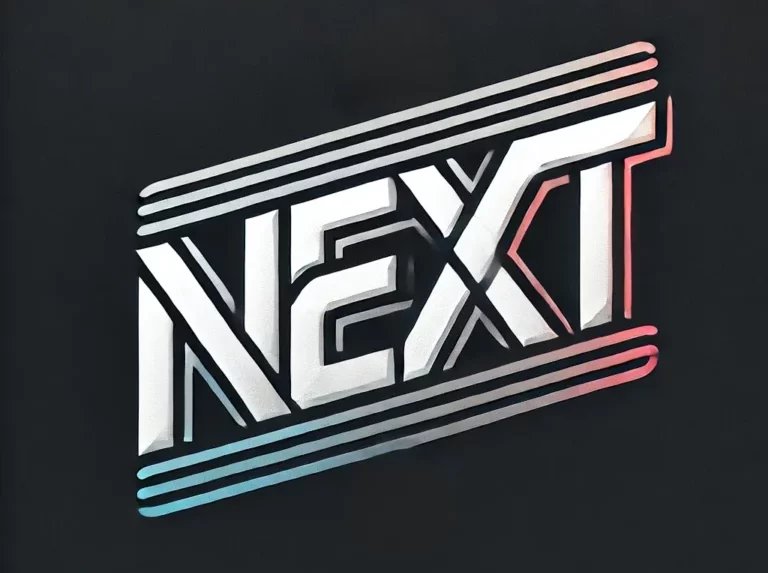Downloading YouTube videos to MP4 is one of the most common searches online, especially late at night when internet speed is stable and many users want to save content for offline viewing. However, it’s important to do this safely, avoiding abusive apps that could compromise your device’s privacy and security.
In this article, we’ll explain how to download YouTube videos to MP4 using native methods and reliable tools. We’ll also discuss how caching on your device makes this possible without needing unsafe applications.
Why Is It Possible to Download YouTube Videos to MP4?
When you watch a YouTube video, it is temporarily stored in your device’s cache. This means that parts of the content are already saved on your phone or computer, although not in a directly accessible format.
Some apps or methods take advantage of this process to extract the video and convert it into an MP4 file without downloading it from an external server. However, some applications abuse this process and may install malware or steal personal data.
That’s why it’s best to use safe methods and avoid suspicious software.
Native Methods to Download YouTube Videos to MP4
1. YouTube Premium (The Official Option)
If you’re looking for a legal and safe way to download videos, YouTube Premium offers a native option to save them for offline viewing.
Steps to download videos using YouTube Premium:
- Open the YouTube app on your mobile device.
- Find the video you want to download.
- Tap the “Download” button below the video.
- Select the video quality (note: it won’t save as MP4, but the format is compatible).
- Access your downloaded videos under “Library” > “Downloads”.
💡 Drawback: You can’t extract the MP4 file to share on other devices.
2. Using Browser Cache on Computers
If you watch a YouTube video on your PC browser, parts of the video are stored in the cache. You can access these files and convert them to MP4 without downloading them again.
How to retrieve videos from browser cache:
- Open your browser (Chrome or Firefox) and go to settings.
- Navigate to the “Cache Explorer” option (you can use extensions like “Cache Viewer” in Firefox).
- Look for video files (usually in .webm or .mp4 format).
- Copy the file to another folder and rename it with the “.mp4” extension.
💡 Drawback: You may not always find complete videos, and the process can be complex for non-technical users.
Applications and Tools to Download YouTube Videos to MP4
If you need to download videos for personal use in MP4 format, there are reliable applications that can do this without compromising your device’s security.
3. VLC Media Player (Safe Method for PC and Mobile)
VLC is a free media player that allows you to download YouTube videos to MP4 without additional software.
Steps to download videos with VLC:
- Copy the YouTube video URL.
- Open VLC and go to “Media” > “Open Network Stream”.
- Paste the URL and click “Play”.
- Once the video starts, go to “Tools” > “Codec Information”.
- Copy the URL in the “Location” field and open it in your browser.
- Right-click the video and select “Save As” to save it as an MP4 file.
💡 Advantage: Safe method without requiring suspicious apps.
4. Reliable Mobile Apps
If you need to download videos on your phone, some safe applications don’t contain malware or excessive ads.
Recommended options:
- NewPipe (Android): A free, open-source alternative to YouTube that allows MP4 downloads without ads.
- Documents by Readdle (iOS): When used with a web browser, you can download YouTube videos directly to your iPhone.
💡 Important: Avoid apps with too many ads or that request unnecessary permissions.
Which Methods Should You Avoid?
Many websites and apps promise to download YouTube videos to MP4, but some can be dangerous.
🚫 Red flags in unreliable apps:
- Request excessive permissions, such as access to contacts or full storage.
- Display intrusive advertising.
- Require you to log in with your YouTube account.
- Install additional extensions or programs without your consent.
To avoid risks, use safe methods like those mentioned in this article.
Conclusion
Downloading YouTube videos to MP4 is possible in various ways, but it’s essential to do it safely and ethically. YouTube Premium provides an official option, while tools like VLC or browser cache allow downloads without compromising security.
If you choose to use apps, go for trusted options like NewPipe for Android or Documents by Readdle for iOS. Avoid suspicious apps that could harm your device or steal your data.
Remember that caching already stores parts of the video on your device, so in many cases, you don’t need external applications to access content offline.
💡 Have you tried any of these methods? Share your experience in the comments! 🚀